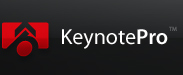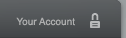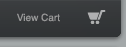Updating to Keynote 8 & Pages 7?
The latest generation of iWork is here: learn everything you'll need to know to make the most of
the transition forward to the new generation.
Keynote 8 / Pages 7 Upgrade Report
Updated 6/29/2018
Update 4/12/2019: Keynote 9 & Pages 8 are now available. Our updated Upgrade Report is now available, and some of the information below may now be out-of-date at this time.
Overview
The latest generation of iWork is here: Keynote 8 and Pages 7 arrived on March 27th, further refining the latest generation of Apple's presentation and publishing apps and continuing the Second-Era evolution that began with the launch of Keynote 6 & Pages 5. Keynote and Pages for iOS are updated as well to version 4.0, adopting many of the same core features of the desktop updates and continuing to add increasing feature-parity with the desktop app.
With the dust of the architectural reboots largely settled during the apps' maturation through the Keynote 7 / Pages 6 lines, Keynote 8 and Pages 7 continue to refine & expand on the features and capabilities of the cloud-centric architecture at the heart of their modern lineage. Pages is the clear stand-out in this cycle, with notable improvements on the Authoring Experience front when it comes to Page Layout documents - including the return of Page Masters - and solidly closing the gap on all but a few absent features in the Pages '09 vs Pages 6.x evolution.
If you're already up-to-date with Keynote 7 or Pages 6, the upgrade to Keynote 8 & Pages 7 should feel minimal at the outset, with no major changes to architecture or general workflow. And if you're just now making the break from the classic iWork '09 workflow, you may be in for a pleasant surprise in terms of how far the new apps have come the last few cycles.
Keynote 8.0:
Keynote 8 is largely a feature update this cycle, with no major changes to the file format or underlying architecture. New Shape elements have been added to the Shape Library added with Keynote 7.2, and if you're using a commercial Box account to manage your team's documents, you can now collaborate in real-time on your iWork documents stored there natively if you're running High Sierra.
Donut Charts are new to Keynote 8, building off the Pie Chart definitions in a theme's underlying Chart Styles. We've had to fake these for clients in prior versions of Keynote, so a fully native implementation is a welcome addition to Keynote's 2D chart selections. The default implementation uses the Leader Lines option added to Pie Charts in the Keynote 7.1 update:
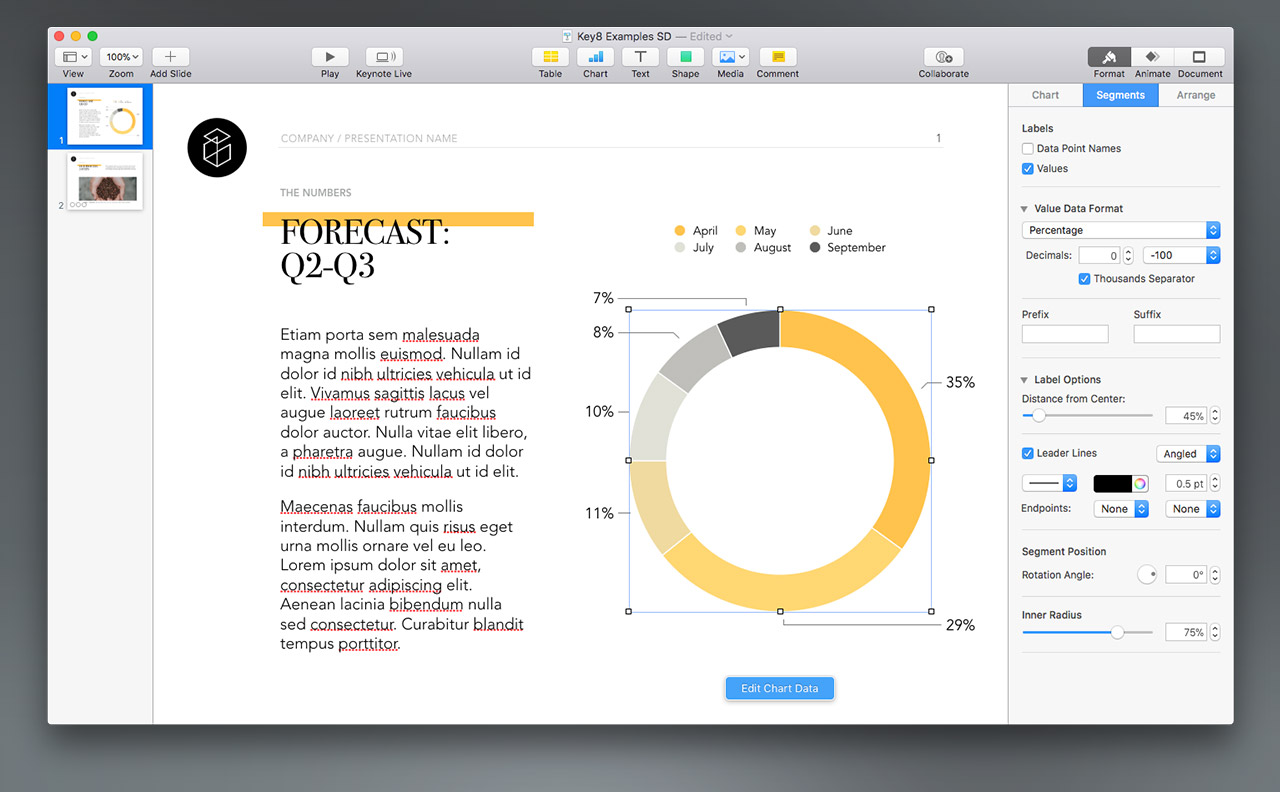
If you're using one of our current NXT-Generation themes, these should work as expected with a minor caveat for the time being: we frequently use white text to contrast darker colors in our Pie Chart definitions, and these definitions are inherited by the data label settings on Donut as well. If you switch from a Pie Chart to a Donut, Leader Lines are off (interestingly) and the Value Label appears over the color (as defined on Pie), but if you insert a new Donut Chart (or otherwise turn on Leader Lines) these white Value Labels can disappear completely if your theme's using a white background. If your Labels go missing, select one of the other visible Labels and Format > Copy Style, then Paste Style onto any invisible labels. We'll be addressing this in eventual point updates to our Keynote Themes & Templates once we've nailed down a revised capture process.
Also new to Keynote 8 is the addition of Image Gallery to the Media Button's options. These aren't quite what we hoped they were from the description, but add an interesting new option if you ever need to present a sequence of images on a single slide.
The big thing to know up front about using these is that you don't use them on image-based slides - they're added to the defined Object Placeholder region on a slide, just like Charts or Tables. So start with an appropriate - i.e. chart friendly - slide as your foundation:
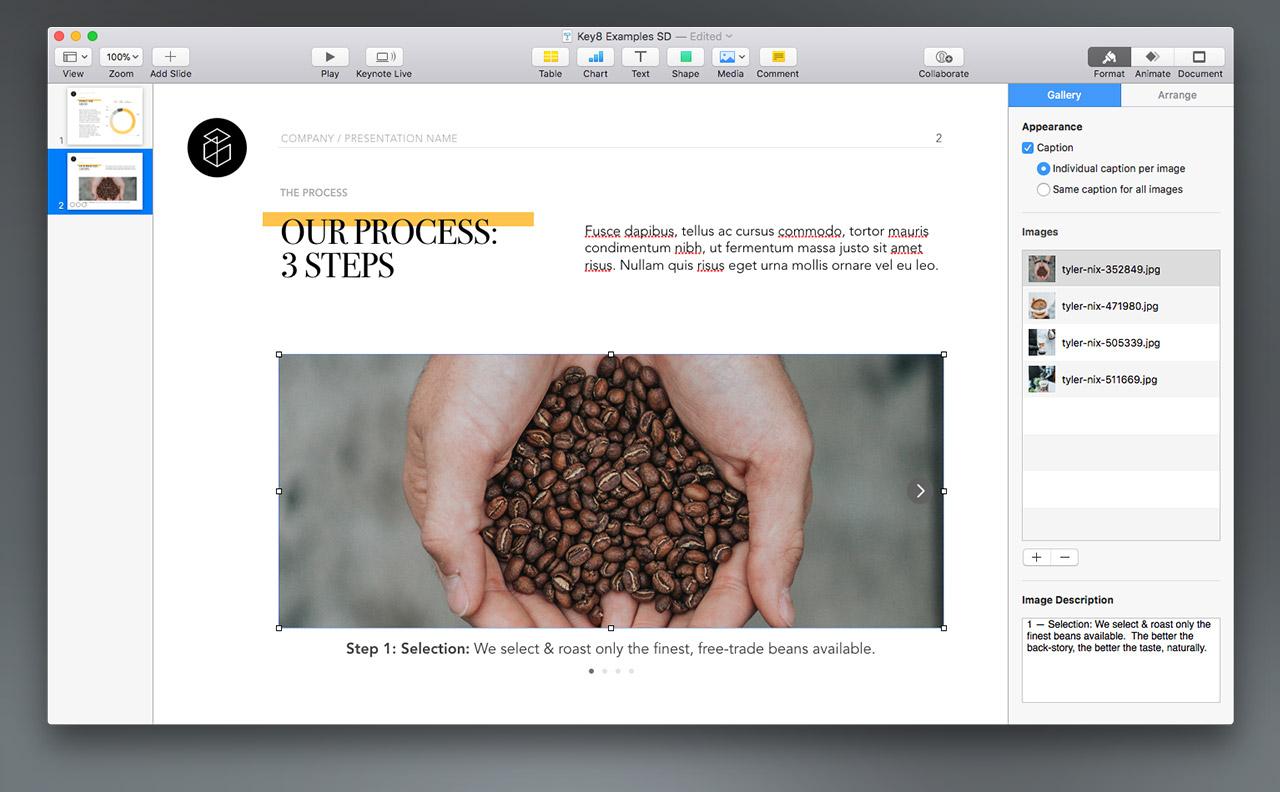
As shown, you can re-order and provide caption & description elements to each image, and when you're in Edit mode you can click the arrow indicators to navigate the images visually, but these don't appear in Playback - in live Playback, Keynote simply transitions from one image to the next (which you can further customize via the Animate > Action inspector to some degree) with no visible controller, so it's a bit different than what you might expect when you're setting it up.
Pages 7:
Pages has seen considerably more attention in this cycle, with a host of solid usability improvements & new functionality that goes a long way toward closing the loop with the classic Pages '09 workflow.
Facing Pages is back in Pages 7, and a very welcome addition for anyone working on larger screens. You might expect this to be a new option under the View Button/Menu, but it's actually tucked away in the Document Inspector & triggered on a document-by-document basis:
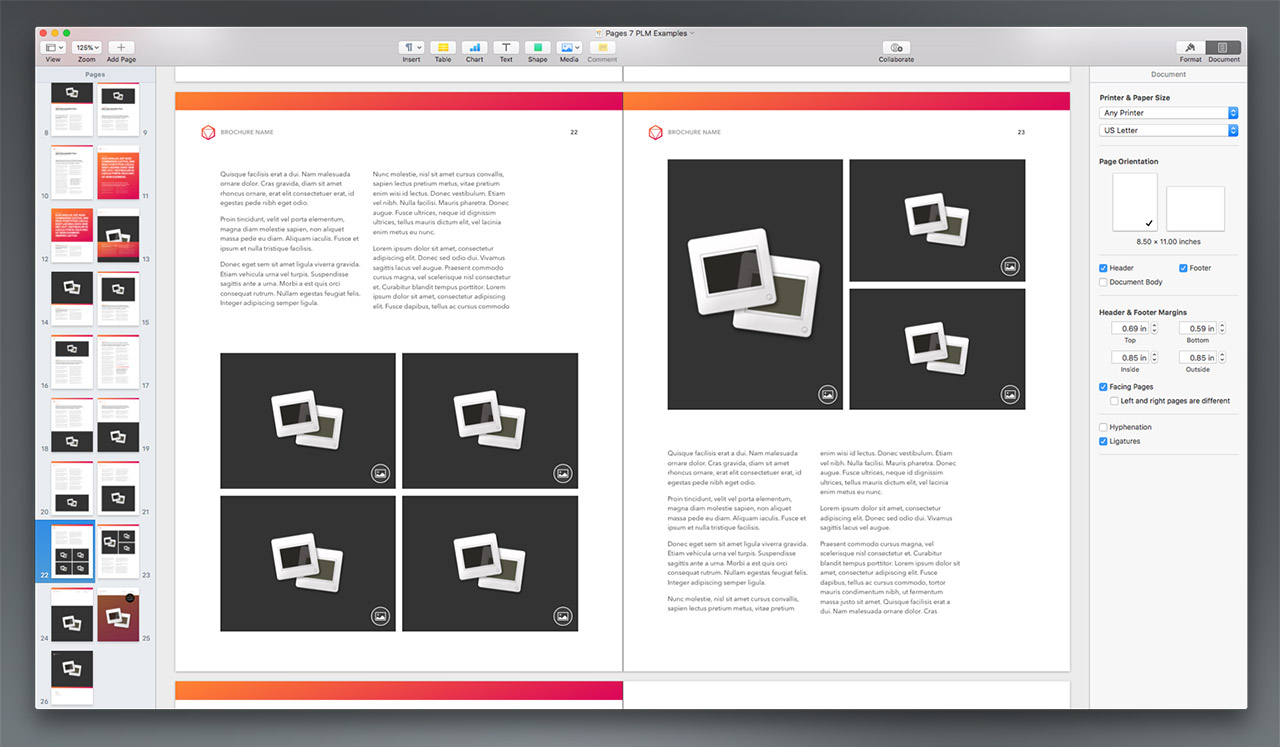
A Template's design will dictate how well this works in a layout sense - all of our Pages 6 Templates, like Hyperion shown above, were designed for the monolithic, Flat Template Architecture of Pages 5/6, and not optimized with Spreads in mind. This will be easier to address moving forward, though, thanks to a few of the other new features.
eBooks make an even bigger push into Pages 7 as well. Fixed-layout ePub export appeared in Pages 6.2, but in Pages 7 we have an entire section of the Template Chooser devoted to Books, with both Portrait & Landscape Template options now available:
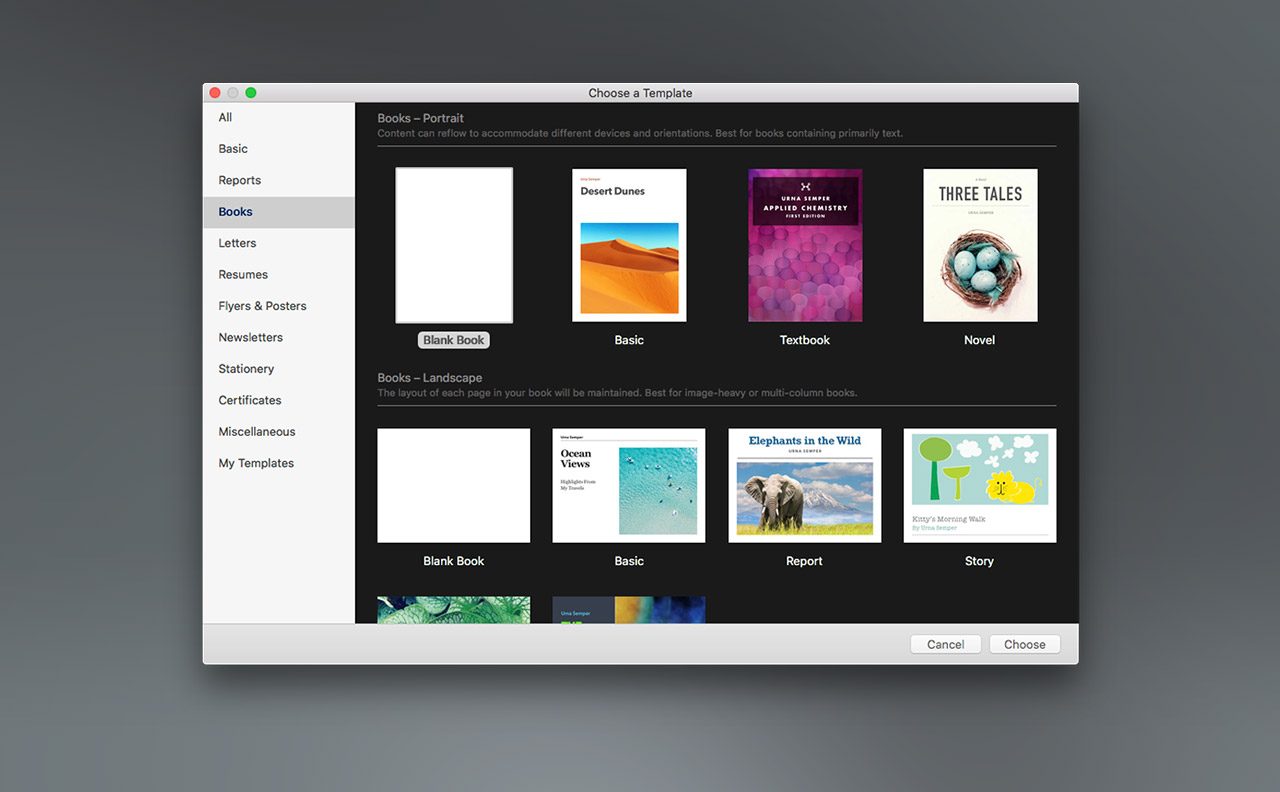
Portrait & Landscape can be a sort of shorthand for Word Processing vs Page Layout mode here, as the Word Processing-mode Portrait templates are oriented toward flow/re-flow vs the fixed-layout approach of the Page Layout-mode Landscape templates. If you've spent any time in iBooks Author, you'll know the pattern here, and it seems pretty clear that the foundation's been laid to fold the (now quite long-in-the-tooth) Author app's functionality into Pages to provide a unified authoring experience. That's a win, but it might take a few versions before we really see the bloom on that particular rose.
Thus far, the Book Templates also seem to be the only templates shipping in Pages 7 that take advantage of one of the best new features - the return of Page Masters. If you we're a Pages '09 user, this will make you feel right at home - and if you've only used the Flat Architecture of Pages 5/6, your workflow is in for a pleasant surprise. You'll notice a new "Add Page" button next to the Zoom control becomes active in Page Layout documents - this lets you insert one of the document's Page Masters as a new page after your selection, just like you're adding a new slide to a Keynote presentation:
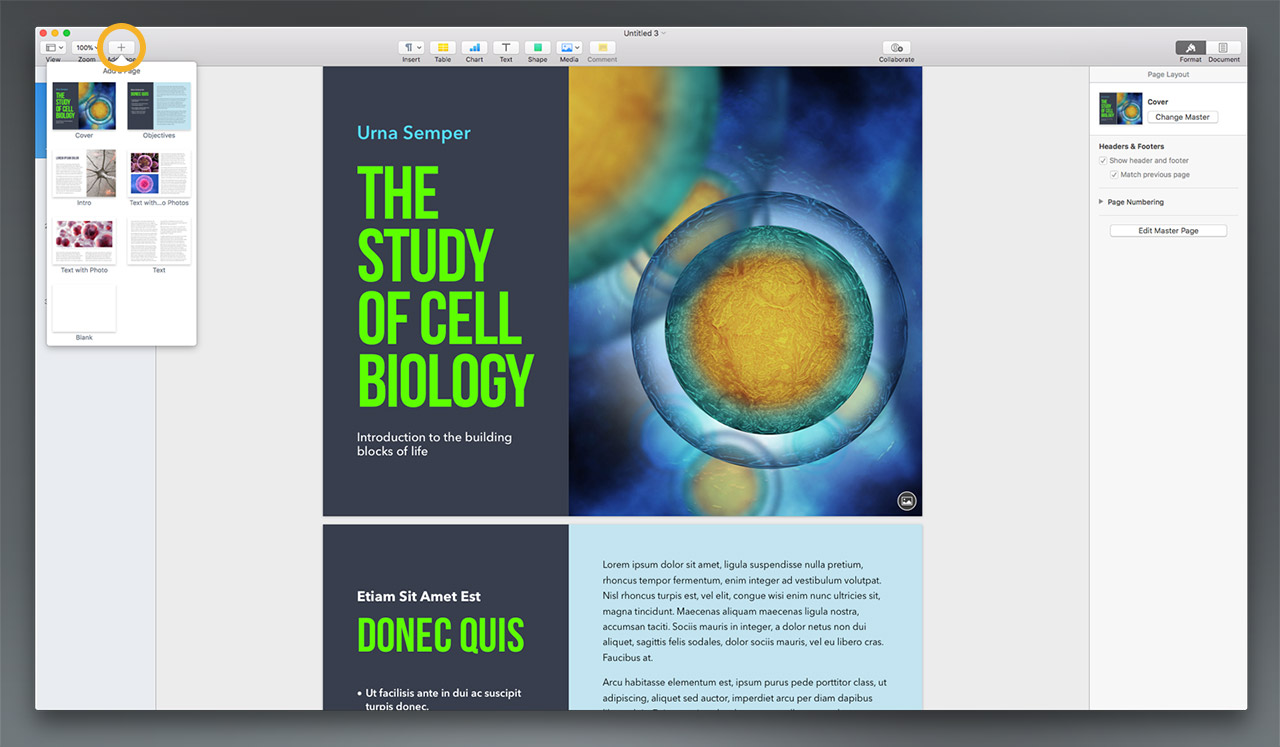
Once a page is added, clicking Edit Master Page in the Layout Inspector will reveal the underlying Master Page library, in a view that will feel very familiar if you've ever delved into Keynote Master Slides:
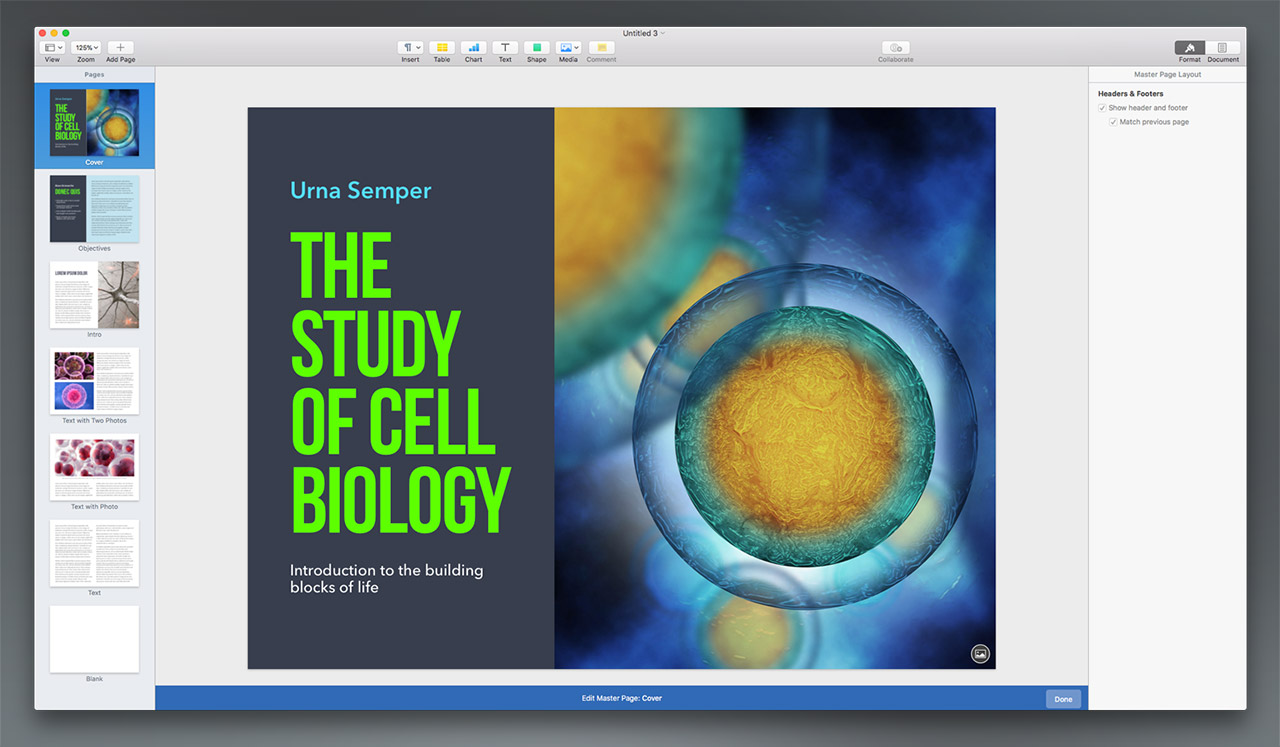
This is an improvement over the Pages '09 implementation in a number of ways, not the least of which is that you can actually access these Page Masters via the UI now for ongoing changes or customization. Objects on Master level are tagged now, just like Keynote, meaning you can also Change Masters without losing your edits (provided the same object appears on both masters). That's way, way beyond anything you could do with the Pages '09 model, and a serious leap forward for authoring ease-of-use. Want to compare the layout flow between multiple similar options? Just change the layout & see how it feels - no need to duplicate another page & reconstruct your work.
So it's something of a return to a more "constructive" workflow, a-la Pages '09, opposed to the somewhat "destructive" approach you have to take toward an option-filled Flat-Architecture template. It's night & day from an authoring perspective - it's much easier to add the page style you want to use next & move on than it is to pare down options you may or may not even know if you'll use yet.
Needless to say, we're thrilled to see Page Masters back - and better than ever. We'll be converting all of our currently-shipping Page Layout templates to this model over the coming months - it's going to take us some time to reconstruct each library, but will prove well worth it in the end. We'll update this page as we have a bit more information.
Update: The first of our Pages 7-optimized template updates are live - read more at our Update Roundup.
Moving Forward
We'll be shifting to both Keynote 8.0 and Pages 7.0 as our functional baseline for all new Themes & Templates moving forward. Presentations and Documents created in Keynote 6-8 and Pages 5-7 are largely cross-compatible, excepting elements associated with new features, so this shouldn't impact any of our customers that are current as of at least Keynote 6 / Pages 5. Once we've shifted the Page Layout templates over to the new Page Master model, we can continue to back-port Flat variations for customers still on Pages 5 or 6 if there's demand, but suspect most authors will opt for the superior workflow of the Pages 7 model. As always, consult the Compatibility Matrix at the top of each theme page if you're ever in doubt as to which version a theme or template is designed for.
The Page Master improvements will also alter our course a bit when it comes to the iOS Direct Install deployment for our Pages Templates. We were originally planning to constrict the template offerings in iOS to the Word Processing-mode documents, as they're more fitting for a mobile workflow than the more complex Page Layout templates - at least in their current form. Once we've migrated to the Page Master model, though, there should be no reason to restrict these more complex templates to the desktop. We'll update this page & our iOS Direct Install page with more information once we've clarified how the revisions will play out.
This page will be updated as more information is available. Last Updated 06.29.2018